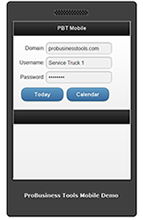 Click to view
Click to view
|
Secured Mobile Login:
Employees and technicians have the ability to access their work load outside of the office in a safe, secure manner.
|
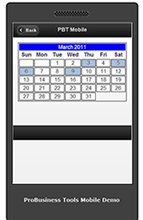 Click to view
Click to view
|
Daily Jobs/Tasks:
Employees and technicians can update their personal status and the status of their jobs, tasks, or case load for the day. It is simple to see when a employee or technician
starts and ends their day, takes breaks or lunch, and how much time they spend on each job or task. Time, status, and geographical position are all captured in a log
that correlates with the employee or technicians' time log reports.
|
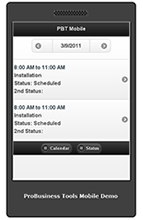 Click to view
Click to view
|
Daily Schedule Tracking:
The mobile application gives employees and technicians a quick view into all their appointments for the day including
job type, status and appointment duration. Clicking on an appointment block will open the work order management screen.
|
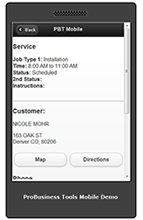 Click to view
Click to view
|
Work Order Management:
This screen shows the details of a job or appointment. It displays the job or appointment information details along with the customer or contact
information to quickly make calls, change status, map directions, insert notes and update or mark the job or appointment completed.
|
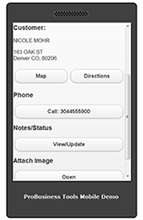 Click to view
Click to view
|
Work Order Management Cont'd:
The information on the work order management screen can interact with the majority of smart phones. Allowing one click access to call the customer or contact,
display directions, map location, and record GPS data. From this screen the user can click the a button to insert notes, change status or mark the job or appointment
complete. The user also has the ability to attach pictures taken on the phone to the work order or appointment.
|
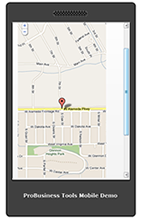 Click to view
Click to view
|
Map It:
Employees and Technicians can track their jobs and appointments, insert notes, change statuses,
let the office know if they are in route, onsite, half way done with a job, wrapping up the job, or if they are going to be late to their next appointment.
All the job statuses from all employees and technicians can be shown in real time via the software’s Daily Dashboard so field management personnel
can quickly identify problems, contact customers, reroute appointments, or otherwise handle the situation in the most efficient manner possible.
|
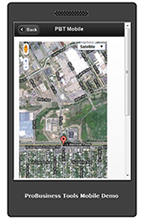 Click to view
Click to view
|
Satellite View:
The satellite view allows the technicians to view location and get turn by turn directions from a satellite perspective to a particular location. This view is equivalent to the bird’s eye view.
|
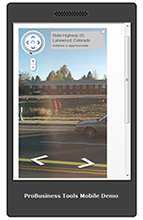 Click to view
Click to view
|
Street View:
The street view is what the technician would see if they were on the street itself. This will assist the technician with directions in regard to landmarks and other identifying factors that will ensure the technician is getting the correct directions.
|
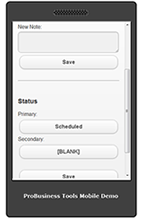 Click to view
Click to view
|
Notes/Status:
This is the area where the technician can see notes on an order as well as the status. For example, if there is a note to call the customer before going to the home,
it would be under this section of the work order. Status lets the technician see what the status of the work order is. If the status changes at the office, it will also
change in the field.
|
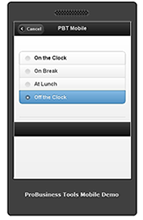 Click to view
Click to view
|
Work Status:
Work status can be changed via the mobile application. This gives management the ability to track whether the technician is on the clock, on break,
at lunch, or off the clock in real time.
Every time a technician changes from one status to another their geo location is grabbed so the administrative staff back in the office will have an idea of
where the technician was when the status was changed.
|